How to set up a EC2 from AWS console?
To set up EC2 in AWS, you must sign in to AWS management console. It will show a screen below:
Step 2: Click on EC2 from the dashboard or you can search EC2 on the search bar and click on that. It should show a screen like the one below:
If you are a first time, you may see a different page that may take you to a page where they ask you to launch an instance. The instance is nothing but the EC2 machine.
Step 3: Whatever the screen is to launch an instance you first have to decide in which region you want to launch the instance. You can change that by clicking on the top right-corner drop-down menu. at this moment it is in North Virginia. I will select it only and you can choose whatever region you prefer. But to access the website fast you should select the region based on your users. If your users are in the Asia Pacific region then there is an option for that and also the prices vary with the region. You should check the prices before launching an instance.
Step 4: Then choose click instance. This should take you to the page below:
Step 5: Give a name to your server. Choose the machine image that you are comfortable with I am comfortable with Ubuntu. So I will choose Ubuntu.
When you choose your image there will be some images that will be free tier eligible. You can select that one. But if you are launching this for a production site then you should select some other images. But this will also be fine.
Then from the Instance type drop-down menu choose your machine type. There are different categories. Some are free-tier eligible some are not. For the production site, you should choose medium or small at least else the site will be slow. You should choose according to your budget and website requirements. How many users will access at a time, the total number of users, etc should be considered.
Then choose to Create new key-pair and enter the name and choose the type as RSA and key format as .pem if you are using Linux. If you are currently using Windows (which I don't recommend) then choose ".ppk" . Then download it and save it to your PC. It will be a ".pem" file. Be careful with the key it will be required to access the server from SSH.
Then on the Network Setting tab. Now you have to create a VPC(virtual private cloud) before coming to this tab you have to create a VPC which is discussed in another post. Or you can choose a default VPC. If you choose default VPC then you don't have to worry about anything. Select the default subnet. Then On the security tab create a security group by giving a name and keep everything as default.
What the inbound rules means will be discussed in another post.
Now go to the Configure Storage Tab. Choose the size of EBS volume you want to choose for your website. This EBS can be compared with hard disk of your PC. If you have a small website then keep this as default at 8GB.
Don't do anything on the Advance Details Tab. And from the right side tab choose launch instance.
Well done. You have launched your first instance. How to access this from your PC terminal will be discussed in another post.




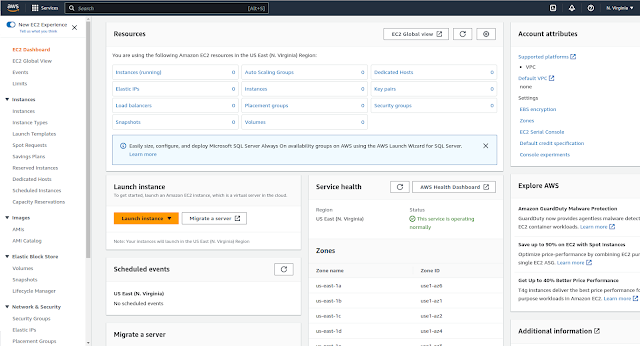
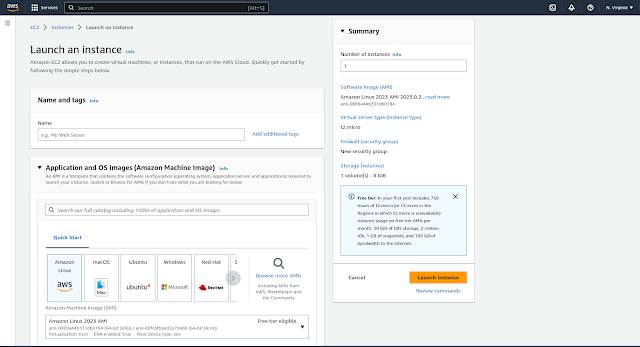










No comments